Connecting Your Viofo Dash Camera to an Aftermarket Android Radio
Today, we’re diving into the exciting world of dash cameras and how they can seamlessly integrate with your aftermarket Android radio. Specifically, we’ll look at connecting the Viofo dash camera to an aftermarket Android system and how this enhances your driving experience. Let’s jump into the details!
Getting Started with Your Viofo Dash Camera
The Viofo dash camera is a popular choice among drivers looking for quality video evidence on the road. With features like Wi-Fi connectivity and high-resolution recording, it’s a fantastic addition to any vehicle, especially when paired with an aftermarket Android radio.
To start, it’s essential to ensure your Viofo camera is set up correctly. Once you have your dash camera installed, you can begin the process of connecting it to your aftermarket Android radio.
Connecting to Your Aftermarket Android Radio
Connecting your Viofo dash camera to an aftermarket Android radio is surprisingly easy. Here’s how you do it:
- First, ensure that your dash camera is powered on and connected to your vehicle's power source.
- Next, access the Wi-Fi settings on your Android radio. You should see an option to connect to Wi-Fi networks.
- Look for your Viofo dash camera in the list of available Wi-Fi networks. Select it to connect.
Once connected, you’ll see a prompt on your screen confirming that the Wi-Fi connection is established. This is where the fun begins!
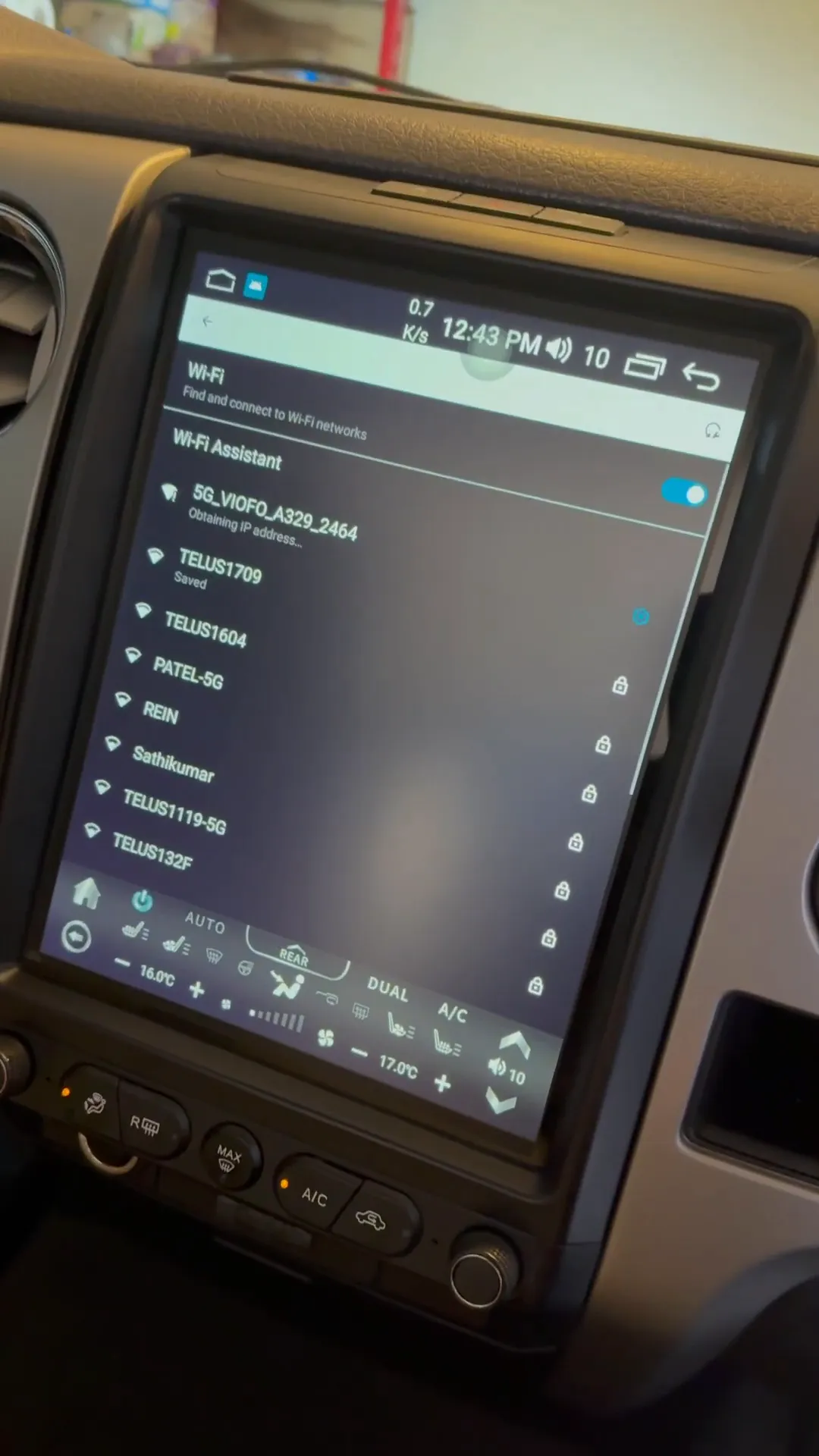
Exploring Features on Your Screen
One of the coolest aspects of connecting your Viofo dash camera to an aftermarket Android radio is the ability to view your camera's feed directly on your screen. For instance, in a Ford F-150, this integration allows you to switch between front and rear camera views effortlessly.
Imagine driving down the road and being able to switch the camera view with just a tap on your screen. You can monitor your surroundings in real-time, enhancing your safety while driving.
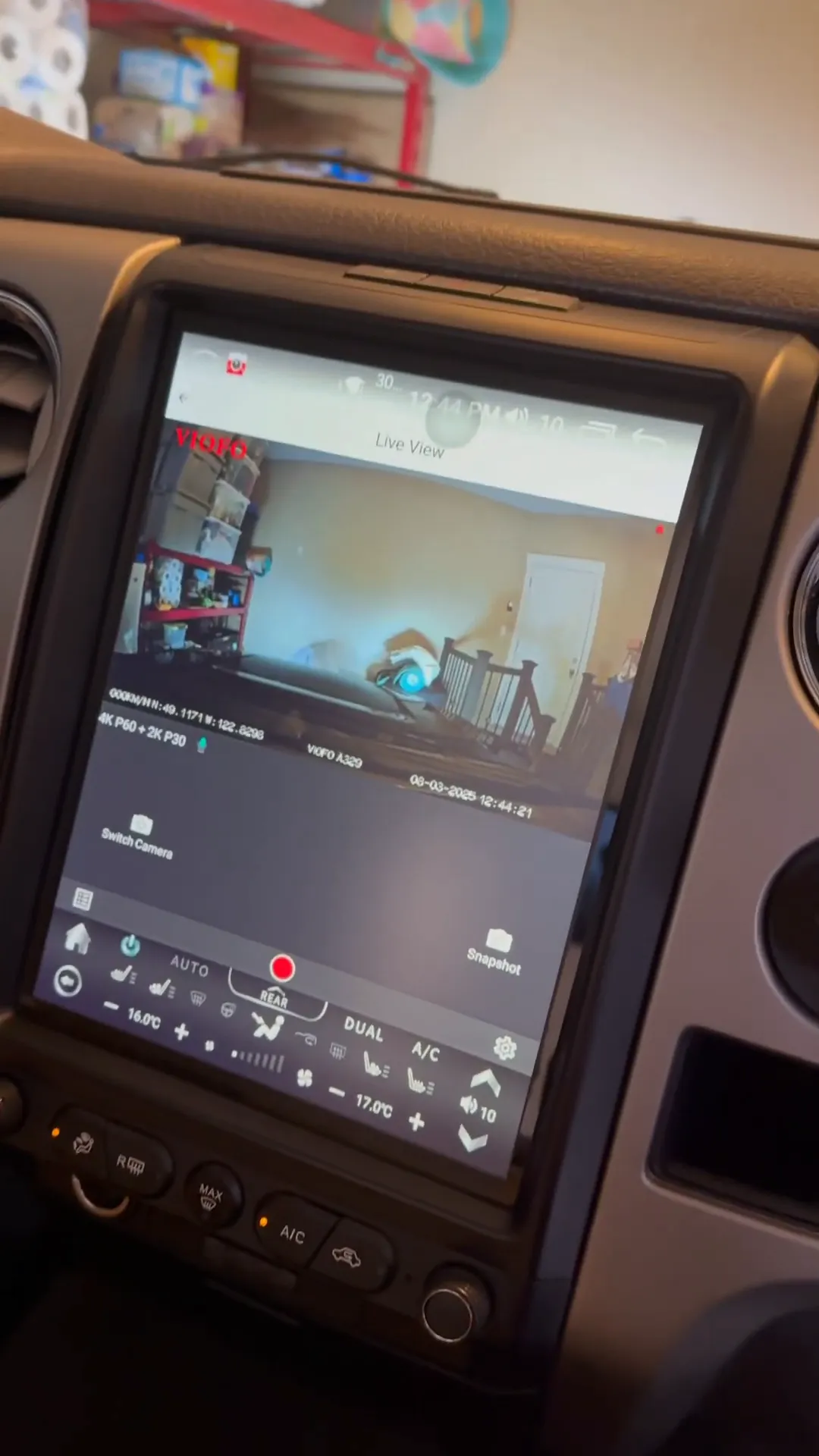
Accessing Settings and Features
After connecting, you can dive into the camera settings directly from your Android radio. This is particularly useful for adjusting features such as:
- Video resolution settings
- Loop recording options
- Parking mode settings
Having direct access to these settings makes it easier to customize your dash camera to suit your needs. You can ensure that you’re always recording in the best quality and that your camera is set up to capture important moments while you're parked.
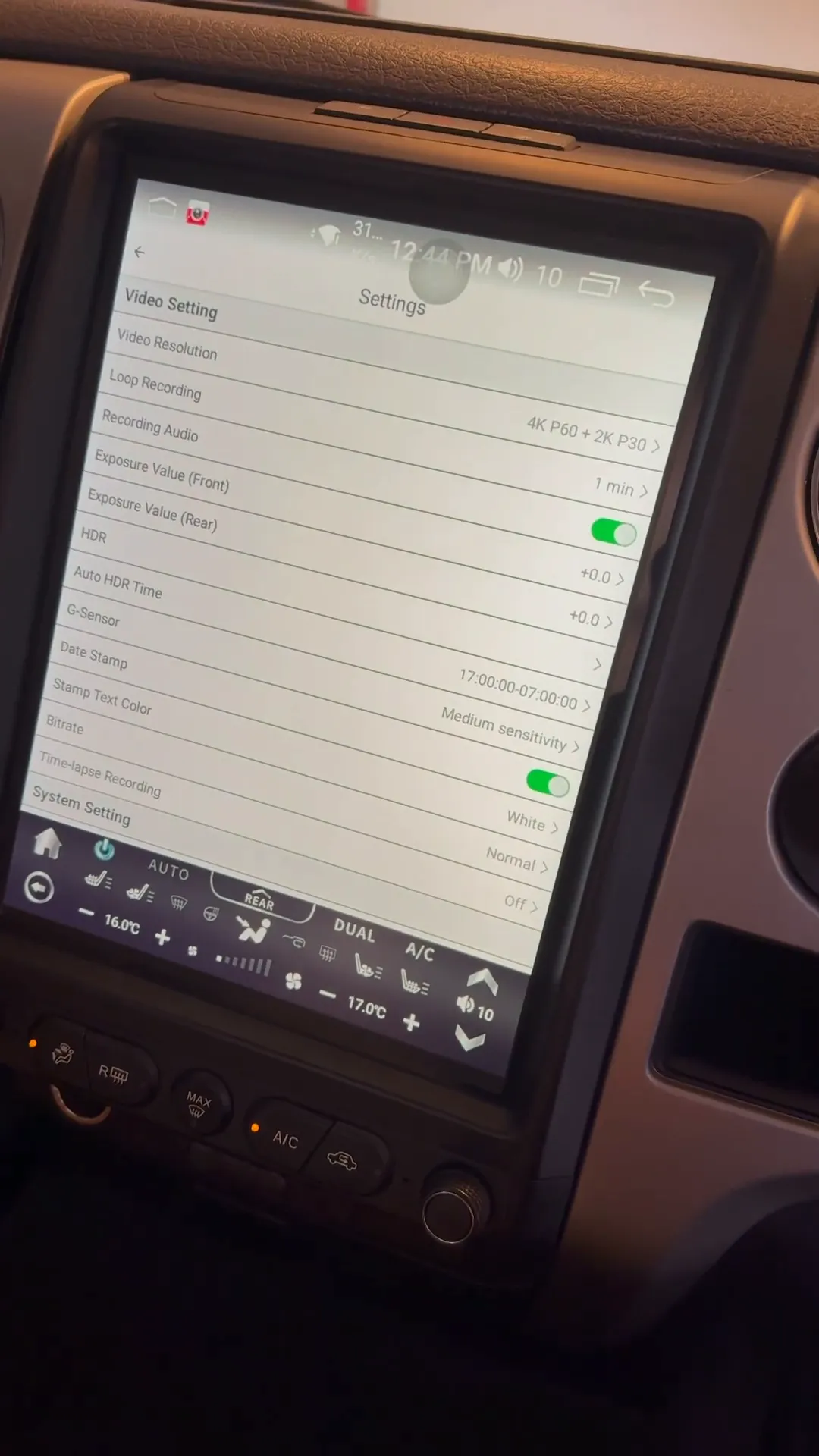
Why Choose Viofo Dash Cameras?
Viofo is known for its high-quality dash cameras that offer excellent video quality and a range of features. Here are a few reasons why you should consider a Viofo dash camera:
- High Resolution: Capture every detail with options for 4K and 2K recording.
- Wi-Fi Connectivity: Easily connect to your devices for quick video transfers.
- Parking Mode: Keep your vehicle protected even when you’re away.
Enhancing Your Driving Experience
Integrating your Viofo dash camera with an aftermarket Android radio not only improves functionality but also enhances your overall driving experience. You’ll have peace of mind knowing that you have a reliable witness in case of any incidents on the road.
Plus, having your camera feed and settings at your fingertips makes it easier to stay focused on driving while still being aware of your surroundings.
Conclusion
Connecting your Viofo dash camera to an aftermarket Android radio is a straightforward process that opens up a world of features and benefits. Whether you're driving a Ford F-150 or any other vehicle, this integration is a game-changer for safety and convenience on the road.
Ready to upgrade your driving experience? Check out our range of Viofo dash cameras and professional installation services at Safe Drive Solutions.
For more tips and insights on dash cameras, don’t forget to explore our related articles:
Stay safe on the road with your Viofo dash camera, and enjoy the added security that comes with connecting it to your Android radio!


