How to Download Dash Cam Videos | Computer, iPhone, Android, Cloud

In this guide I’ll walk you through five reliable ways to get video off your dash camera so you’ve got the footage you need after an incident. Whether your camera uses a micro‑SD card, Wi‑Fi, USB‑C or cloud connectivity, one of these methods will work for you. Read on for step‑by‑step instructions, common pitfalls and quick tips to preserve full quality.
Quick overview — the five ways
- 1) Remove the micro SD card and read it on your computer
- 2) Use the dash cam’s smartphone app (Wi‑Fi/Bluetooth)
- 3) Plug the dash cam into your phone via USB‑C
- 4) Plug the dash cam into your computer via USB‑C
- 5) Download from the cloud (if your camera supports cellular/cloud uploads)
1) SD card — the simplest and highest‑quality method
Most dash cams use a micro SD card. In many units you can press the card with your fingernail and it will spring out. Put the micro SD into a full‑size SD adapter (or a micro‑SD-to‑USB reader) and insert it in your computer.

Common notes:
- If your computer (many Macs) only has USB‑C, you’ll need a USB‑C card reader or adapter.
- Video files are typically MP4, which will play in most players. Older or some models may use AVI or proprietary formats; VLC media player or Windows Media Player can help.
- Many cameras separate event footage into folders. Look for folders named RO, EVENT, INCIDENT or similar — impact/locked clips are usually stored there.
Tip: If you can access the raw file on the card, you’ll get the full original resolution (4K, 2K, etc.). That’s the best source for evidence.
2) Smartphone app (Wi‑Fi / Bluetooth) — convenient at the scene
If your dash cam has Wi‑Fi (or Bluetooth+Wi‑Fi), you can connect your phone directly to the camera and download clips through the manufacturer app. This is handy if you’ve just had an accident and want to show police or exchange evidence on the spot.
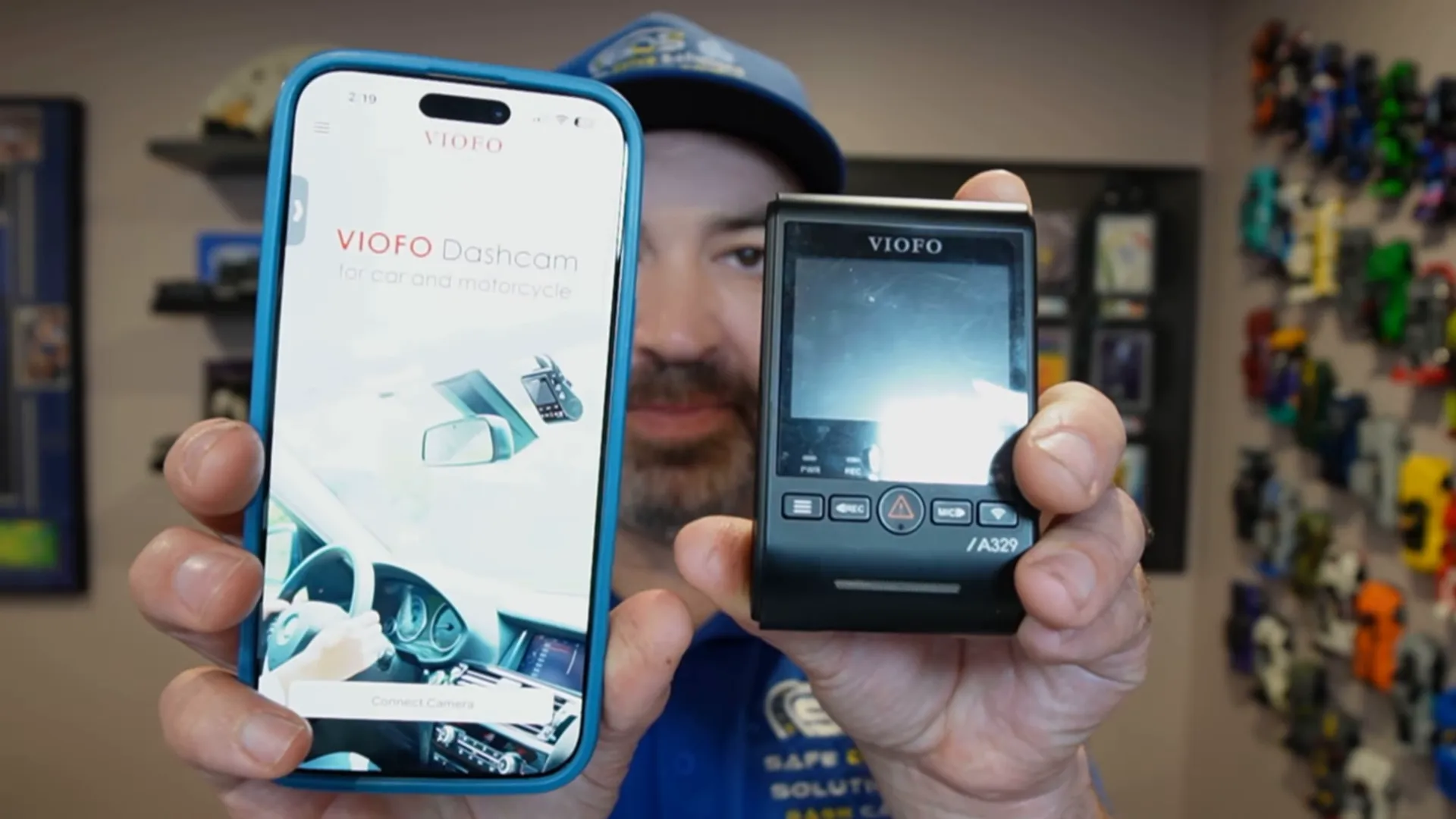
How it works (typical example):
- Wake the camera’s Wi‑Fi (on many Viofo models press and hold the Wi‑Fi button for ~5 seconds).
- On your phone, join the dash cam’s Wi‑Fi network (not your home Wi‑Fi).
- Open the dash cam app, browse to the event/locked folder, and download the clip to your phone.
Why this is useful: officers often accept evidence on the spot, and you avoid delays dealing with insurance later. But remember to save the video file (not just a screenshot).
3) USB‑C to smartphone — plug the camera directly into your phone
If you have a newer phone with USB‑C (iPhone 15/16 or many Androids), you can plug the dash cam directly into your phone with a USB‑C cable and access files via the Files app (or the phone’s file browser).

Steps:
- Connect camera to phone using the camera’s USB‑C cable.
- Open Files (or the dash cam app if prompted) and navigate to DCIM / movie / RO (or event folder).
- Select the clip and save/download it to your phone.
This is often easier than setting up Wi‑Fi and avoids app pairing frustrations. Great if you just want to “plug and pull” the footage.
4) USB‑C to computer — direct device access
Many USB‑C dash cams will appear directly on your computer when connected by cable. This works like reading the SD card without removing it.

What to expect:
- Your camera will mount as a removable drive.
- Navigate to the folders (DCIM, MOVIE, RO, EVENT) and drag the desired clip to your desktop.
- No SD adapter required, and you retain full file resolution.
5) Cloud / cellular upload — remote access with tradeoffs
Some dash cams accept a SIM card or connect via a paired account to upload certain event videos to the cloud. You can then log in on your phone or desktop and download clips remotely.
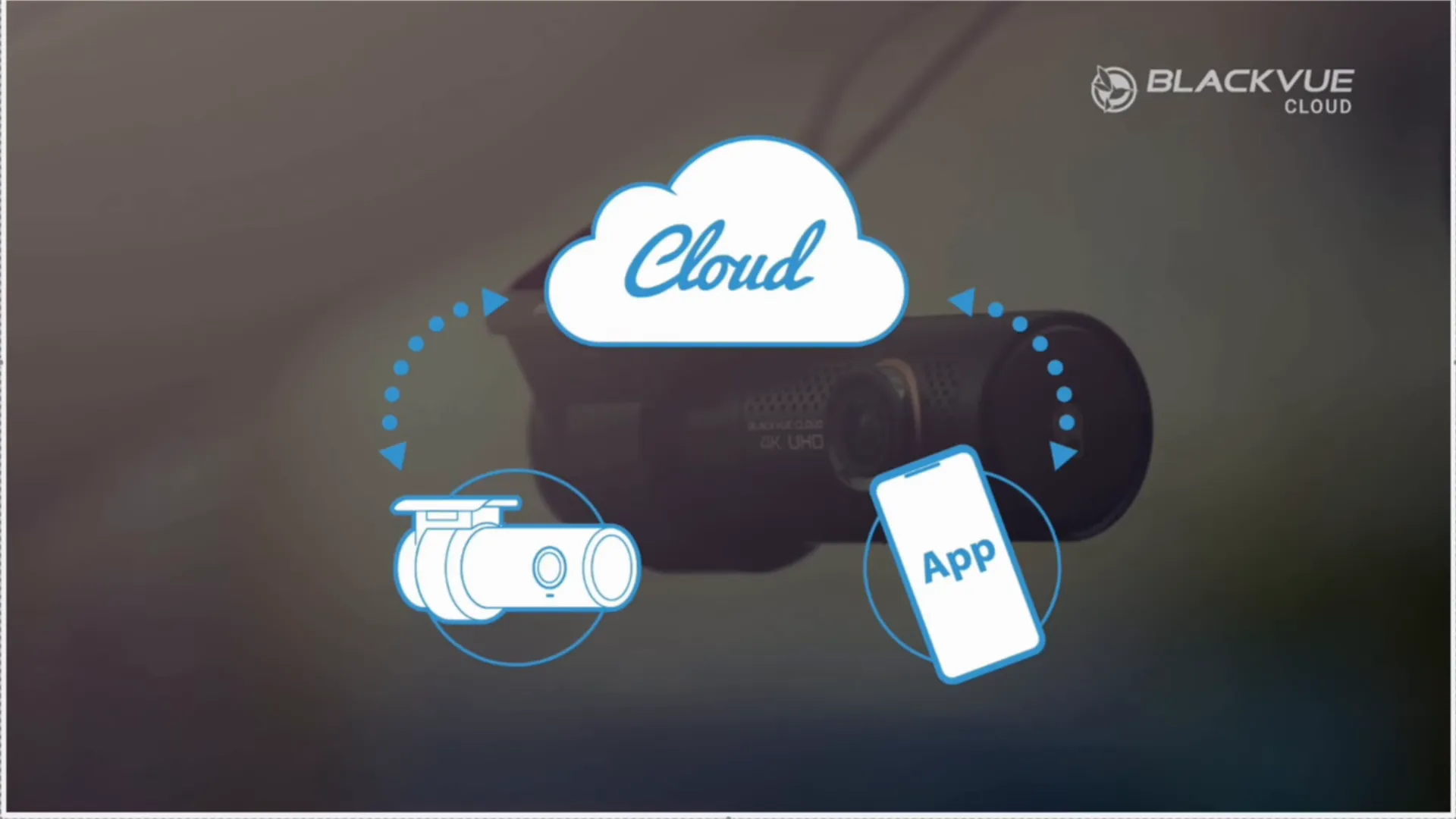
Things to keep in mind:
- Cloud downloads are convenient, but often delivered at reduced resolution compared with the original file on the SD card (e.g., 4K camera footage may be downsampled to 1080p or 720p).
- Cloud services typically carry a subscription cost.
- If possible, always get the original file from the camera/card for best quality and as primary evidence.
Don’t rely on screenshots
"Screenshots are not the same resolution."
We see customers take screenshots from the app instead of downloading the video. That loses detail. Always download the actual video file to your phone or computer so you can pinch‑zoom and extract the best quality.
Common troubleshooting & quick tips
- If you can’t find a clip, check alternate folders (RO, EVENT, INCIDENT).
- Use VLC if a clip won’t play in your default player — it handles more formats.
- Keep spare high‑end micro SD cards Sandisk Max Endurance, Viofo SD Card (U3/A2 V30 recommended) for 4K recording — see our product options below.
- When sharing footage with police or insurers at the scene, show the downloaded clip from your phone.
Recommended resources from Safe Drive Solutions
Need support, parts, or installation? Here are some helpful pages and blog posts:
- Shop Dash Cams & Accessories: https://safedrivesolutions.com/collections/shop-dash-cam
- Viofo and device support: https://safedrivesolutions.com/pages/support-viofo
- Thinkware support: https://safedrivesolutions.com/pages/support-thinkware
- Vueroid support: https://safedrivesolutions.com/pages/support-vueroid
- Which SD card to buy: https://safedrivesolutions.com/blogs/resources/sd-card-dash-cam-which-one-to-buy
- Dashcam resolution explained: https://safedrivesolutions.com/blogs/resources/dashcam-resolution
- How dash cams protect you after accidents: https://safedrivesolutions.com/blogs/resources/how-dashcams-protect-you-in-the-event-of-an-accident
- Professional dash cam installation: https://safedrivesolutions.com/pages/dash-cam-installation
- Safe Drive Solutions home: https://safedrivesolutions.com/
Final thoughts
When you need dash cam footage, the priority is to secure the original file with the best possible quality. If you can remove the micro SD card or connect via USB‑C, do that first. Wi‑Fi app downloads are fast and convenient at the scene, and cloud access is handy for remote retrieval — but always be aware of potential quality degradation.
If you have questions, need help downloading a file from your specific model, or want a professional install, contact us at Safe Drive Solutions. We ship across Canada and provide professional dash cam installation in Greater Vancouver and Greater Toronto.
Helpful shop pages:
- Viofo A229 Pro (4K option): https://safedrivesolutions.com/products/viofo-a229-pro-4k-front-rear
- Vueroid D21 4K: https://safedrivesolutions.com/products/vueroid-d21-4k
- Industrial microSD cards for 4K: https://safedrivesolutions.com/products/viofo-microsd-card-u3-a2-v30-high-speed-memory-card-with-adapter-support-ultra-hd-4k-video-recording-copy
- Thinkware U3000 (high‑end): https://safedrivesolutions.com/products/u3000-front-rear-dash-cam


