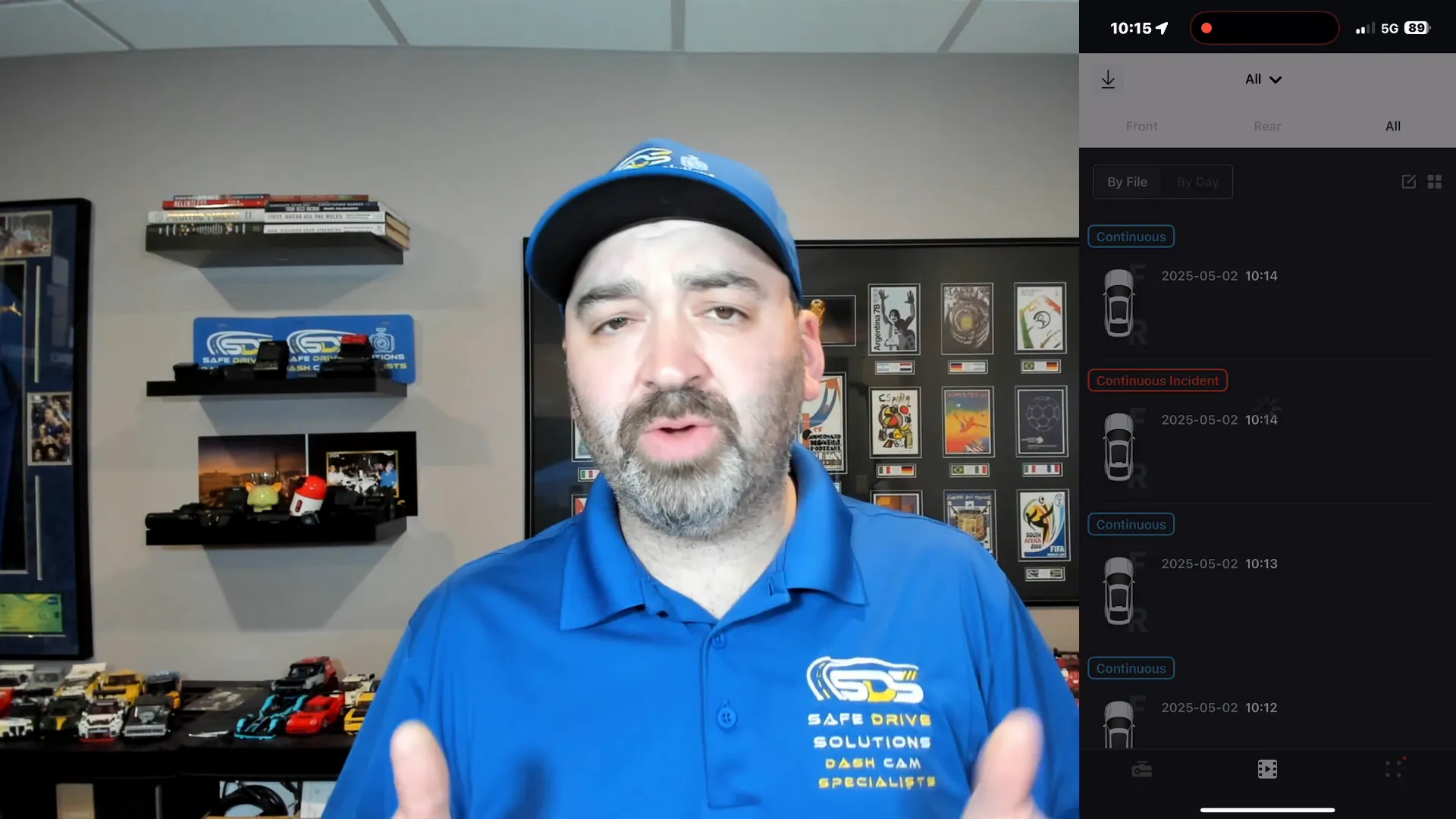Thinkware Dash Cam App Has Black Screen Apple iOS 18.4 Problem: How to Fix It
If you own a Thinkware dash camera and recently updated your iPhone to iOS 18.4, you might have noticed some frustrating issues with the Thinkware Dash Cam Link app. Many users, including some of our customers, have reported that the app’s live view feature shows a black screen and videos won’t play at all. This problem can be a real headache, especially if you rely on your dash cam for important video evidence while driving.
In this article, we’ll walk you through the issue, explain why it’s happening, and share a simple workaround to get your app working again until Thinkware releases an official update. This guide is based on real-world experience from Safe Drive Solutions, dash cam specialists serving Greater Toronto and Greater Vancouver.
What’s Happening with the Thinkware Dash Cam Link App on iOS 18.4?
The Thinkware Dash Cam Link app is designed to connect your iPhone to your Thinkware dash camera, allowing you to view live footage from your front and rear cameras, and review recorded videos directly on your phone. However, since the release of Apple's iOS 18.4 update, some users have encountered a persistent black screen when trying to access live view or play back videos through the app.
This problem doesn’t affect every iPhone running iOS 18.4, which adds to the confusion. For instance, one of our customers recently reached out because his app stopped working right after the update, showing a black screen during live view and refusing to play videos. Meanwhile, our test iPhone running the same iOS version worked perfectly fine. This inconsistency suggests the issue may be related to specific device settings or permissions rather than a universal app crash.
Why Does This Issue Occur?
While the exact cause hasn’t been officially confirmed by Thinkware or Apple, it appears to be a compatibility problem between the Thinkware Dash Cam Link app and certain configurations of iOS 18.4. The app may be having trouble accessing the camera’s live feed or video files when cellular data is enabled for the app, leading to the black screen and video playback failures.
Until Thinkware releases an update to fix the underlying bug, users need a reliable workaround to restore full app functionality.
How to Fix the Thinkware Dash Cam Link Black Screen Problem on iOS 18.4
After troubleshooting with our customer and testing different solutions, we discovered a simple but effective fix: disabling cellular data access for the Dash Cam Link app on your iPhone. Here’s a step-by-step guide to implementing this fix:
- Open your iPhone’s Settings app.
- Scroll down and tap on “Apps” or “App Settings” (depending on your iOS version).
- Find and select “Dash Cam Link” from the list of installed apps.
- Locate the toggle switch labeled “Cellular Data.”
- Turn off cellular data access for Dash Cam Link by toggling this switch off.
- Close and reopen the Dash Cam Link app.
- Re-pair your phone directly to your Thinkware dash camera via Wi-Fi.
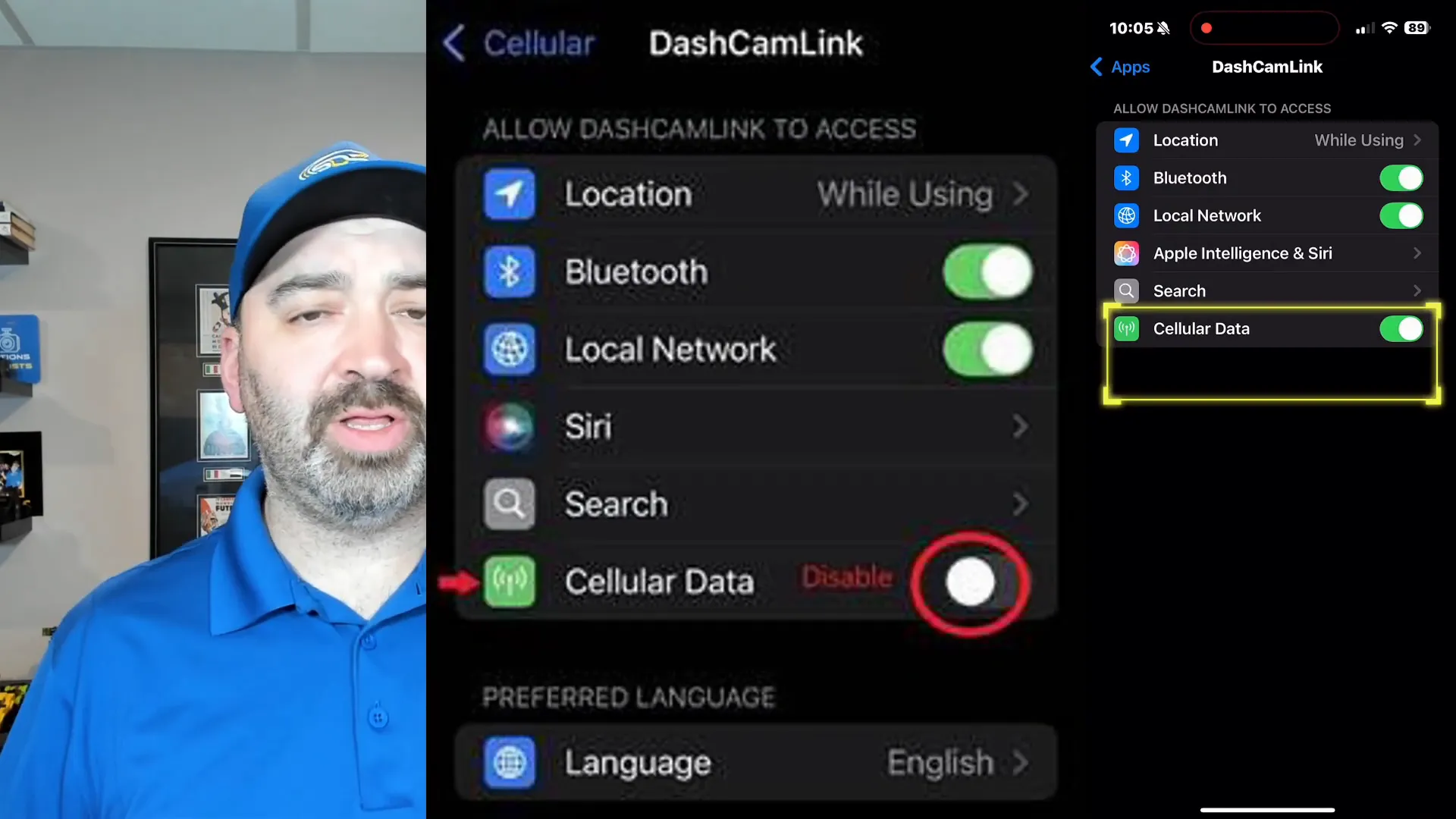
Once you complete these steps, the app should be able to show the live view from your dash cam and play videos without the black screen issue.
Why Does Turning Off Cellular Data Help?
Disabling cellular data forces the app to use your iPhone’s Wi-Fi connection to communicate with the dash camera instead of relying on mobile data. Since the dash cam and phone connect directly over Wi-Fi for live streaming and video playback, allowing cellular data can interfere with this connection on some iOS 18.4 devices.
By turning off cellular data for the app, you ensure it prioritizes the local Wi-Fi link to your dash cam, which resolves the black screen and video playback issues for now.
Important Notes and What to Expect Going Forward
This cellular data toggle method is a temporary workaround. It’s important to keep an eye out for an official update from Thinkware that addresses this compatibility problem once and for all. Additionally, Apple may release a future iOS update that fixes the issue from their side, so staying current with your device’s software updates is also advisable.
For now, if you rely on your Thinkware dash cam and the Dash Cam Link app, disabling cellular data access is the most reliable way to restore full app functionality on iOS 18.4.
Additional Tips for Dash Cam Users
- Always keep your dash cam firmware updated: Manufacturers regularly release firmware updates that improve compatibility and fix bugs.
- Ensure your iPhone’s iOS is up-to-date: While iOS 18.4 caused this issue, future updates may improve app stability.
- Use Wi-Fi to connect to your dash cam: The app is designed to work best over a direct Wi-Fi connection rather than cellular data.
- Contact support if problems persist: Reach out to Thinkware or your dash cam installer for further assistance.
Safe Drive Solutions: Your Trusted Dash Cam Experts
At Safe Drive Solutions, we specialize in helping drivers protect themselves with high-quality dash cams and professional installation services. Whether you’re in Greater Toronto or Greater Vancouver, our expert team can help you choose the right dash cam and install it correctly for maximum performance.
We also offer a wide selection of dash cams through our online store, so you can shop with confidence knowing you’re getting reliable products backed by professional support.
If you’re experiencing issues with your Thinkware dash cam or other dash cam products, don’t hesitate to reach out to us for expert advice and service.
Contact and Support Information
- Greater Vancouver: Call or text 1-604-299-7758 | Email: Vancouver@safedrivesolutions.com
- Greater Toronto: Call or text 1-647-968-7233 | Email: Toronto@safedrivesolutions.com
- Shop Dash Cams Online: https://safedrivesolutions.com/collections/shop-dash-cam
- Professional Installation Services: https://safedrivesolutions.com/pages/dash-cam-installation
Conclusion
The black screen and video playback issues with the Thinkware Dash Cam Link app on iOS 18.4 can be incredibly frustrating, especially when you need your dash cam footage for safety and evidence. Fortunately, disabling cellular data access for the app on your iPhone provides a quick and effective workaround until an official fix is released.
Remember to keep your apps and devices updated, and reach out to dash cam specialists like Safe Drive Solutions if you need help choosing, installing, or troubleshooting your dash cam system. Your safety on the road is our priority, and we’re here to help you capture every important moment clearly and reliably.
If you have any questions or want to share your experience with this issue, please leave a comment below. Don’t forget to like and subscribe for more helpful dash cam tips and updates.